Find & Options
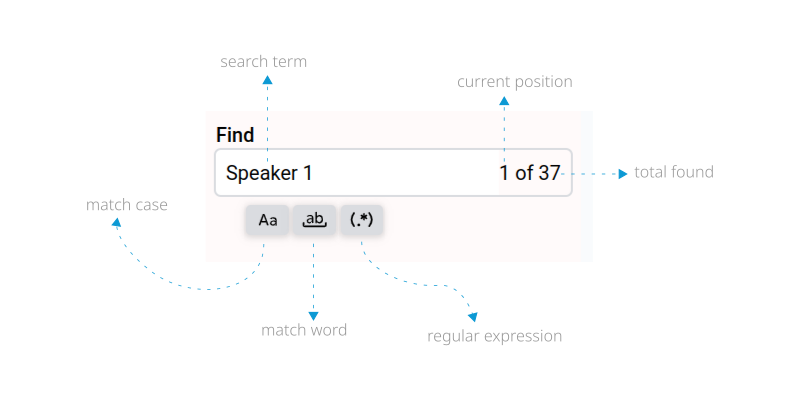
Searching in Google Docs™ using Format Replace can be initiated in two ways:
- Selecting the text before launching the add-on. Any highlighted text in the document before launching the add-on is automatically searched, and the result is used to open the add-on. This can be a quick and easy way to stay in the productive flow while also having some styling applied to the document.
- After the add-on has been launched, typing into the Format Replace search input will automatically initiate a new search operation. There is a few-seconds delay to allow you type conveniently.
Options
You can enhance and fine-tune your search with both simple and advanced options as follows:
Match Case allows you to enable case sensitivity in your search logic. For example, a search for "sample" will return both "sample" and "Sample" in its results. When enabled, the case sensitivity of the search term is strictly applied. When enabled, a new search will be ran and a new result returned. default value: disabled
Match Word helps you narrow a search to specific word and filter out occurrences outside the word's boundary. For example, when Match Word is enabled in a search, "for" in "before" will not be selected if "for" is the search term. default value: disabled
Regular Expressions disables all other search options and allows you to fully take control of your search logic with RE2 Regular Expressions. This allows you to select advanced text patterns like telephone numbers, timestamps, postal codes, etc. For example, enabling this option and searching for "[0-9]{1,2}:[0-9]{2}(:[0-9]{2})?" will find all timestamps in the document in the format 00:00:00 or 00:00. More about regular expressions will be discussed in the Regular Expressions sections. default value: disabled
Getting Started
nextFormatting