Replacing
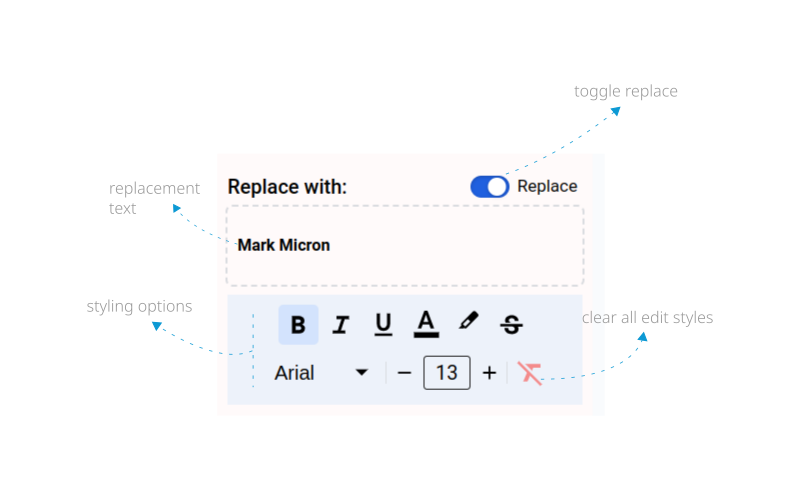
This add-on launches in the formatting mode by default, so replacing has to be enabled manually by toggling the "Replace" switch.
The search term will be used to prefill the replacement text box but you need to change the text accordingly before issuing a replace one or replace all command.
Rules applied in Replacing
- When your search result is returned from a search, or you have started formatting or replacing using this add-on, you should NOT continue working on the document by typing or deleting text until you have completed your current operation. If you do, that will change the current document structure this add-on is working with and thus will require a new search to continue using this add-on for formatting or replacing. So, if you type or delete text in middle of using this add-on, simply search again before you continue. This may throw an error or try to continue working, but we don't encourage this as the result will not be guaranteed.
- You cannot style parts of your search term. Whatever styles you selected from the
styling optionswill be applied to your search term as a whole, so selecting/highlighting parts of the text inreplacement text boxhas no effect. - Whatever text is in the
replacement text boxwill be used to replace the search term or regular expression pattern, even an EMPTY text. So when the "Replace" is toggled on, ensure that the replacement text is what you want. You can always undo if you missed anything.
Replacing and Applying your styles
When you're satisfied with the styles from the options, use Replace one button to replace and apply the style changes to only the current position and Replace all button to replace and apply your style changes to all the search result in your document.
Formatting
nextRegular Expression